The World Wide Web is a vast digital landscape, housing millions of websites. To ensure these websites are available for users to access at all times, they are hosted on web servers.
One such potent web server is Microsoft’s Internet Information Services (IIS). This blog post will delve into the intricacies of IIS, its functionalities, and its importance in today’s digital world.
IIS Explained
Microsoft’s Internet Information Services (IIS) is a web server used to host and manage websites. It’s an extensible, scalable, and flexible platform, offering a robust environment for applications running on the .NET framework. Internet Information Services operates on a Windows server to serve requested HTML pages or files.
IIS can be regarded as a collection of Internet servers with additional capabilities for Microsoft’s Windows. It’s not just a web server – it’s a complete package that includes a File Transfer Protocol (FTP) server, a Simple Mail Transfer Protocol (SMTP) server, and even a Network News Transfer Protocol (NNTP) server.
Why Use It?

Microsoft’s IIS is not the only web server in the market. Other options include Apache, Nginx, and LiteSpeed. So, why should one choose IIS?
One of the primary reasons is that IIS is designed to work seamlessly with other Microsoft applications. For businesses that predominantly use Microsoft software, IIS is an optimal choice. It integrates well with applications built using ASP.NET, a popular framework for building enterprise-level web applications.
IIS also provides robust security features, including automatic application isolation, flexible authentication, and granular, policy-based management. With IIS, organizations can create and manage secure and reliable web applications.
Internet Information Services: A Closer Look
Let’s delve deeper into the components and functionalities of IIS.
1. Components of IIS
IIS has several components that work together to process requests from clients and deliver responses. Here are the key components:
- World Wide Web Service (WWW Service): This service manages the HTTP protocol and HTTP performance counters. It also controls the Internet Information Services Manager.
- FTP Service: This component allows the transfer of files over the internet.
- SMTP Service: This service manages the protocol for sending emails.
- NNTP Service: This component handles newsgroups and uses the NNTP protocol.
2. Internet Information Services Architecture
IIS uses a modular architecture, which means it is organized into several modules that each handle specific tasks. This design provides greater flexibility, allowing administrators to add or remove modules as per their requirements.
The main components of the IIS architecture are:
- HTTP.Sys: It is the kernel-mode driver that receives HTTP requests.
- WAS (Windows Process Activation Service): It manages application pool configuration and worker processes.
- Worker Processes: These processes handle the requests received from HTTP.Sys and returned to it for dispatch to the client.
- Application Pools: These are containers for the worker processes. They provide a way to isolate applications for better security, reliability, and availability.
3. Key Features of Internet Information Services
IIS is packed with features that make it an attractive choice for many businesses:
- Security: With built-in Windows authentication and per-application configuration, Internet Information Services ensures a secure environment for web applications.
- Performance: IIS provides excellent performance features like caching, compression, and logging.
- Manageability: Internet Information Services Manager and IIS 7.0+ modules offer easy configuration and management of sites and applications.
Setting It Up
Setting up IIS on a Windows Server is relatively straightforward. Here is a high-level overview of the process:
- Open the Server Manager dashboard. Click on “Manage” and then “Add Roles and Features.”
- The “Add Roles and Features Wizard” will appear. Click “Next” until you reach the “Server Roles” step.
- Expand the “Web Server (IIS)” option and check it. A popup window will appear, showing you the additional features that will be installed with IIS. Click “Add Features,” then “Next.”
- After the Features step, continue by clicking “Next” until you reach the “Confirmation” step. Check the “Restart the destination server automatically if required” box, then click “Install.”
- Once the installation is complete, you can manage IIS through the Internet Information Services (IIS) Manager.
Navigating Through the IIS Manager
The Internet Information Services Manager is a graphical user interface that allows administrators to configure and manage Internet Information Services. Here’s a brief run-through of the main components:
- Connections Pane: This pane lists the server, sites, applications, and virtual directories.
- Features View: This section shows the features available for each level (server, site, application, or virtual directory) selected in the Connections pane.
- Actions Pane: Here, you’ll find the available actions for each feature selected in the Features View.
In the IIS Manager, you can start, stop, and pause sites, and you can also configure application pools, manage your website and its applications, and more.
Who Uses Internet Information Services?
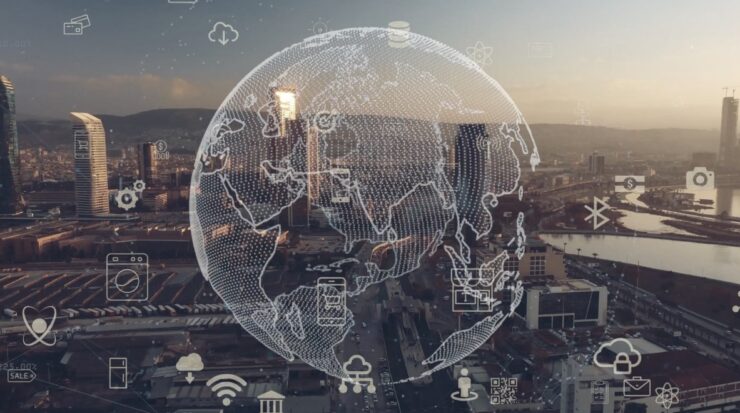
IIS is used widely across various sectors for different purposes. Here are a few examples:
- Businesses use Internet Information Services to host their websites and web applications. These can range from small websites to large-scale, complex web applications.
- Developers use Internet Information Services to build and test websites locally before deploying them to production.
- IT administrators use IIS to manage the web server, set up new websites, and ensure the server is secure and running smoothly.
After exploring the fundamentals of IIS, it’s time to dive deeper into its advanced capabilities and features that make it a preferred choice for many IT administrators and developers.
Advanced Features of IIS
Internet Information Services packs in several advanced features that provide better control, enhanced security, and improved performance. Let’s explore some of these features:
1. Application Pool Isolation
Application pool isolation is a critical feature of IIS that improves both the security and reliability of your web applications. Each application pool operates as a separate instance of the worker process (w3wp.exe), effectively providing a sandboxed environment for each web application.
If one application crashes, it won’t affect others running in different application pools. This isolation also prevents any potential security compromise from spreading across applications.
2. Centralized Web Farm Management
Managing multiple web servers can be a daunting task. IIS, however, simplifies this with its Web Farm Framework. This feature enables you to manage, provision, and scale your web farm centrally, ensuring smooth and efficient operations.
3. URL Rewrite Module
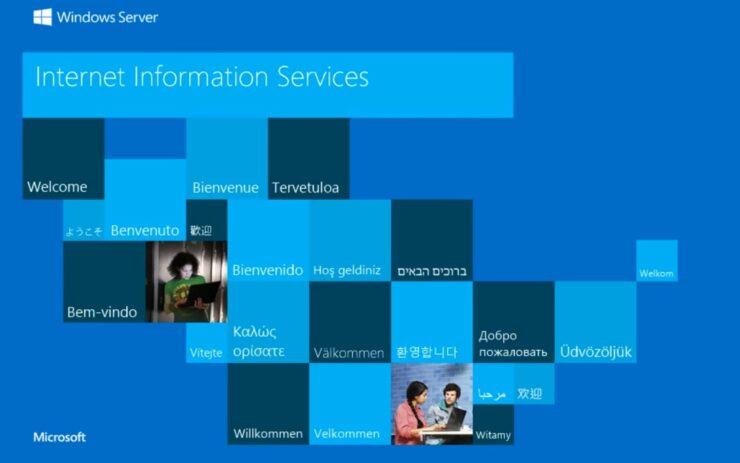
The URL Rewrite Module is a convenient tool for defining powerful rules to transform complex URLs into simple and user-friendly ones. This feature not only improves the user experience but also enhances the SEO of your website.
4. Advanced Logging
IIS offers advanced logging capabilities, providing insights into client and server activity. It supports both real-time logging and logging to a centralized database. With this feature, you can customize what gets logged, enabling you to focus on the most critical data for your needs.
5. Dynamic IP Restrictions
IIS provides dynamic IP restrictions to help protect your web applications from malicious activity. This feature can automatically block IP addresses that exceed a certain number of requests and can also deny IP addresses that are suspected of being part of a Distributed Denial of Service (DDoS) attack.
Working with Internet Information Services: Practical Tips
Now that we’ve discussed some advanced features, let’s share some practical tips for working with IIS:
- Keep IIS Updated: Microsoft regularly releases updates for IIS to fix bugs and patch security vulnerabilities. Make sure you’re running the latest version to keep your web applications secure and efficient.
- Monitor Performance: Internet Information Services includes built-in performance counters that you can monitor using the Windows Performance Monitor tool. Regular monitoring can help you identify and troubleshoot performance issues.
- Back-Up Your Configuration: IIS allows you to back up your server configuration. It’s good practice to create regular backups, especially before making any significant changes. This way, you can quickly restore your configuration if anything goes wrong.
- Use the Debugging Tools: Internet Information Services provides several tools to help you debug issues with your web applications, including Failed Request Tracing and the Debug Diagnostics tool.
Internet Information Services and the Future of Web Servers
As we step into an era of increased digitalization, the role of web servers becomes even more critical. IIS, with its robust architecture, advanced features, and the backing of tech giant Microsoft, is well-positioned to continue being a major player in this field.
The continuous improvements and updates to Internet Information Services underline Microsoft’s commitment to adapting to evolving web technologies and user needs. Features such as support for HTTP/2 and WebSocket protocol in the recent versions of IIS demonstrate its readiness for the future.
Here’s a video to help you understand better how it works:
Closing Thoughts
In a digital era where the internet is at the heart of most human activities, web servers like IIS play a pivotal role in keeping the web alive and functioning optimally. Microsoft’s Internet Information Services offers a robust, secure, and manageable environment for web applications, particularly those built using the .NET framework.
While the complexity of IIS may seem daunting to beginners, its flexibility and power make it an attractive choice for businesses of all sizes. Through this blog post, we hope you’ve gained a better understanding of Internet Information Services, its components, functionalities, and importance in today’s web infrastructure.
Whether you’re a developer, an IT administrator, or a business owner, having a good understanding of IIS can be a great asset in your digital toolkit.
If you have more questions about the IIS Web Server, be sure to visit iisonline.org for more information.
